T-Pain, Cher, heck, most of the new artists these days use auto-tune, some over use it. With technology it isn't so much of a question of, "do we need to do it?" and more of "why aren't we doing it!?" Well, if you're looking for an easy way to add auto-tune to your vocal tracks, or your voice in recordings, and are looking to spend the fantastic price of FREE then check out this video! You will learn what programs you will need to download (Audacity, Audacity VST, ect.) and then how to set your auto-tune in the Audacity interface.
Just updated your iPhone? You'll find new emoji, enhanced security, podcast transcripts, Apple Cash virtual numbers, and other useful features. There are even new additions hidden within Safari. Find out what's new and changed on your iPhone with the iOS 17.4 update.




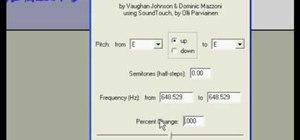
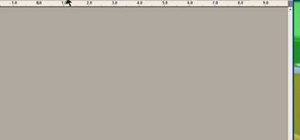

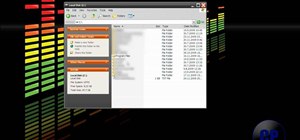

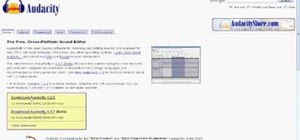


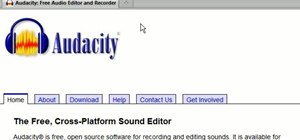
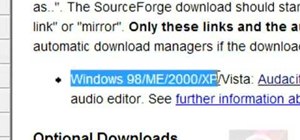










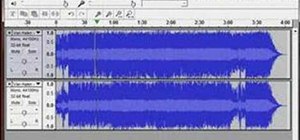


12 Comments
Dude, I did everything you said, but G-snap doesn't even show up on my Audacity. WTF??!! Help
Where you able to make it show up on the effects bar? I tried restarting and still isn't there. Would be happy if you can reply :)
Found out now. :) It showed up.
I had the same problem. It took me some time to figure it out, but I did. I'm running Audacity 2.0.5. First, you have to make sure to get the 32-bit version of gsnap, NOT the 64-bit (this is because audacity is a 32-bit program and cannot use 64-bit plugins). Make sure any previous GSnap.dll files are deleted out of the plug-ins folder. Then once audacity is running, you have to click on "Edit," and select "Preferences..". In this menu, select the "Effects" section. Make sure "VST" is selected (it should be), and then select "Rescan VST effects next time Audacity is started." Audacity does NOT automatically load new VST plugins on startup, so this will make it refresh the plugins it is using. Then click "ok" and restart Audacity. Once Audacity is restarted, it will display a pop-up asking you what plugins to install. Make sure the "Gsnap" and "vst-bridge" options are selected, then click "ok." You should now see the "GVST: Gsnap.." option in the effect menu (in the section below the "Wahwah.." option). I hope this helps someone! :)
thanks a lot bro ... it works .....
^same problem. It didn't show up on my Audacity. why is that?
same here!
g-snap doesnt show up on mine either..
this does not work with the current version of audacity.
there is no options tab anywhere. gsnap is not listed in the effects list.
Very unhappy with Audacity being so stupid nowadays. It doesn't allow us users to automatically get the plug in. It takes ages to find it or just not at all... The developers really suck!~ :(
This shows exackly how to do it and actually fixes the biggest problem people have of the Gsnap not showing up
Solution in second video doesn't always work either. Here's the fix:
One possible problem for some: Audacity used to come in separate 32bit & 64bit versions. And even if you installed the 64bit version of Audacity and the 64bit version of GSnap, it still doesn't work because those earlier versions of 64bit Audacity seem to be incompatible with the GSnap plugin no matter what version you use. :(
This is what FINALLY worked for me (using 64bit Win7):
Download the latest version of Audacity, which in my case was 2.1.1. It apparently no longer comes in separate 32 & 64 bit versions, so if you have a copy of the installer for old 64bit version to edit REALLY BIG files, put it someplace safe.
1) Uninstall your older version of Audacity. Be sure to get all files.
2) Install Audacity v2.1.1 or higher (2.1.0 may work too. Didn't try.)
3) Run Audacity so it sets itself up. Note under "Effects", GSnap is not there (it normally appears in the lower half of filters.) Close the program.
4) Do as the 2nd video says. Download the 32bit version of GSnap (Audacity doesn't come in a 64bit version any more. No idea why) and extract the files to your Audacity "plugins" folder.
5) (I don't know if this next step is necessary, but I did it before I checked to see if GSnap installed) Install the VST Enabler plugin mentioned in the 1st video.
6) Launch Audacity again. Note GSnap is probably STILL not there on the "Effects" menu. At the top of that menu you'll see "Manage". Click it. You will see a list of all available plugins, both Installed and not.
7) Scroll down till you see "GSnap". It should say "New" while the others all say "Enabled". Click "GSnap" to highlight it and click the "Enable" button below the menu. "GSnap" should change to "Enabled" and appear on the list of Effects. Done! :)
(Note: If you can't get "GSnap" to stay "Enabled" (keeps switching back to "New"), you probably have the wrong version of the plugin (probably trying to use the 64bit plugin in 32bit Audacity.)
Share Your Thoughts